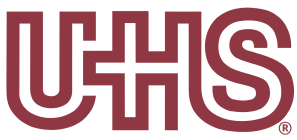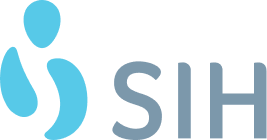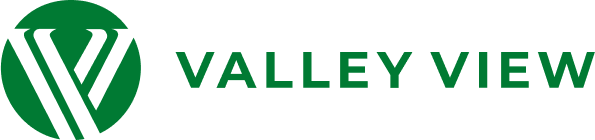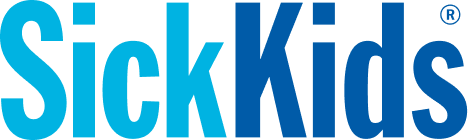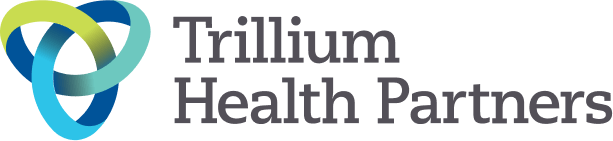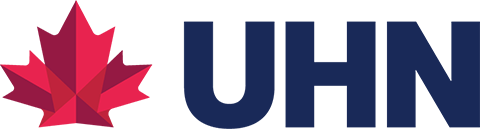How To: Add PocketHealth to Your Home Screen
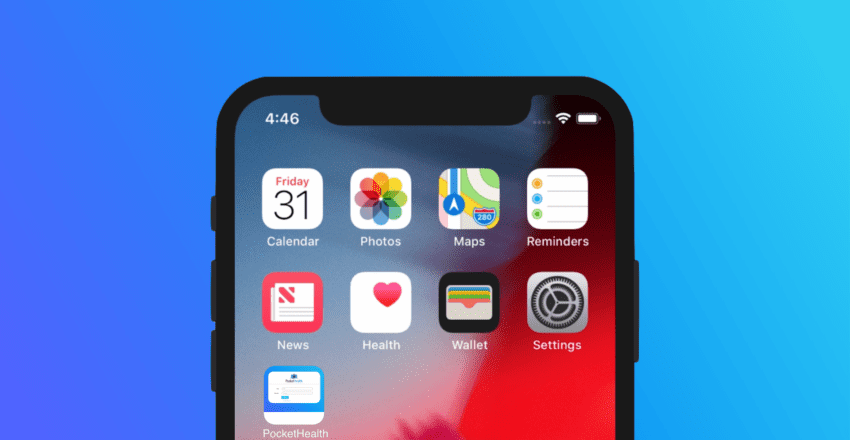
Easy access to medical imaging records is vital to your care. Part of this access includes how quickly you are able to access your account. Recently we have received feedback from our users saying they want would like our service in the form of an app for easy access.
While we do not have an app for our users at the moment, PocketHealth is easily accessible online for any mobile device or tablet, and will naturally adapt to whichever device you are using!
Interested in creating an app shortcut to your PocketHealth account — we can share an easy way to do just that! If you have an android, iPhone or tablet you can add PocketHealth to your Home Screen, which would create an icon that acts as a shortcut to our login page.
Here’s quick “How To” guide on this process:
Android and Tablet Devices (or any device with Google Chrome)
- Open Google Chrome on your device,
- Go to: pocket.health/login
- Click the three dots in the top right corner found next to the address bar,
- Click the words “Add to Home Screen” from the options provided,
- Confirm the name of your shortcut and then click “Add”.
iPhone or iPad
- Open Safari on your device,
- Go to: pocket.health/login
- Click the “share” icon found in the bottom navigation bar,
(this is the icon that looks like a box with an arrow pointing up), - Click “Add to Home Screen” from the options provided,
- Confirm the name of your shortcut and then click “Add”.
This shortcut to our login page is sure to help you access your account in seconds!
Published: March 27, 2021
Trusted by more than 800+ hospitals and clinics.