Patient Spotlight: My Bone Density Scans Were Scattered Across Doctors
November 18, 2022
Read More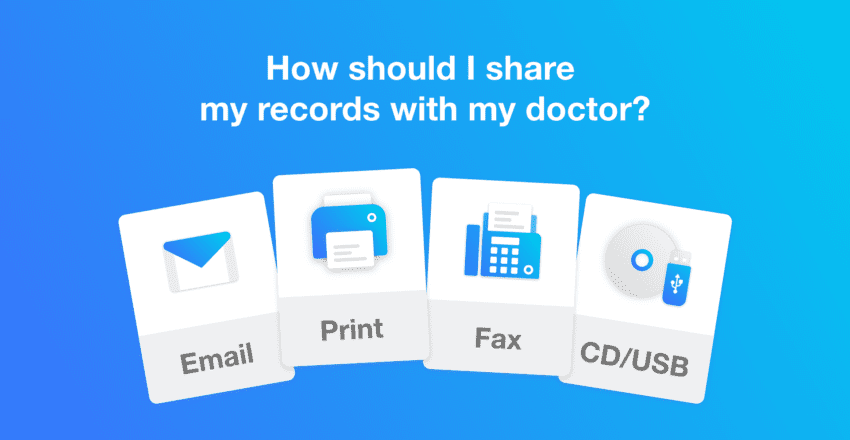
We believe in simple, quick access for healthcare professionals, so your recipient does not need to have a PocketHealth account before you share with them nor are they required to create one at any point. They also do not need to download any specialized software or install any plugins to access the full viewing & downloading functionality of the platform.
You can securely share your entire imaging record (or even just a few, selected exams) directly from PocketHealth: simply click on the ‘Share My Records’ button, and select either Email, Fax or Print.
How to share by Email:
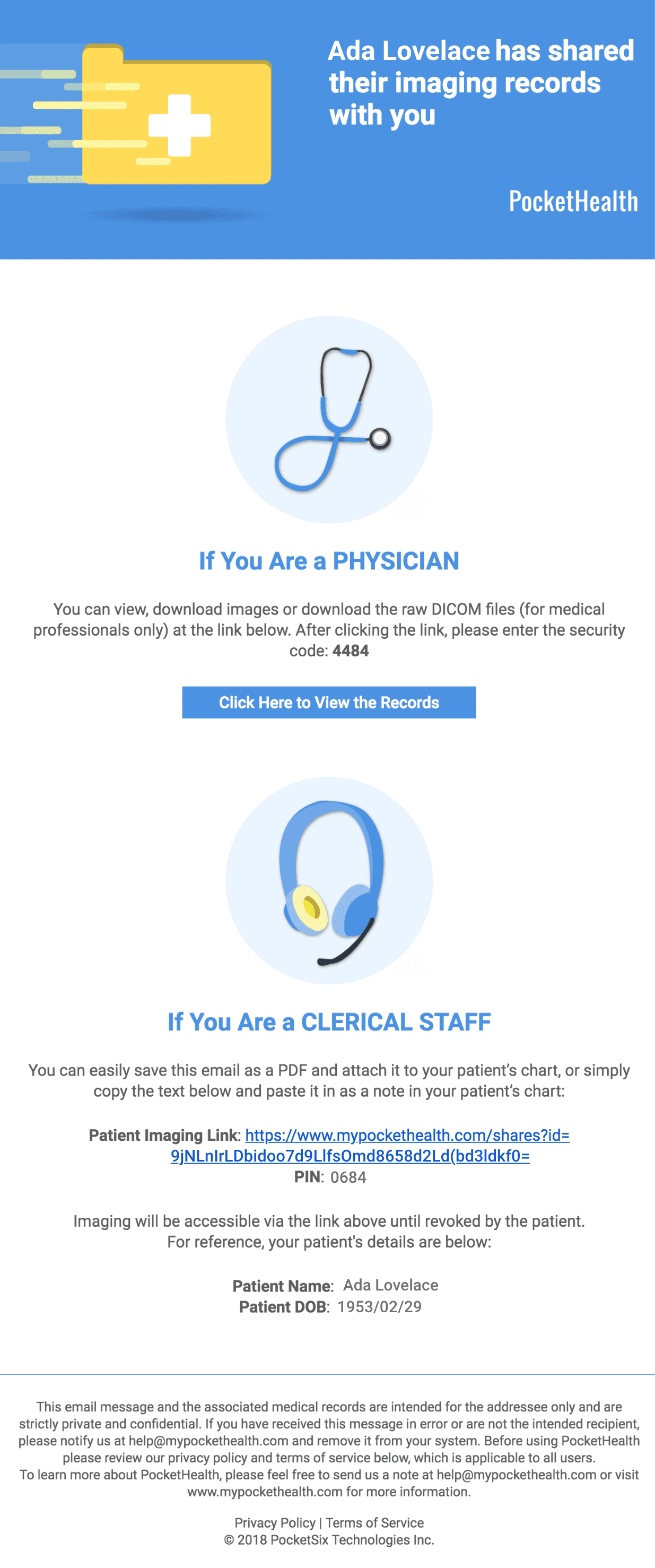
Enter in the email address for your physician (or the registration/front desk). Be sure to ask your physician/healthcare institution beforehand, to ensure you are sending your records to the correct address. Once you’ve confirmed, you can click “Share”, and then in a few seconds your recipient with receive an email with a unique secure link and an access code that will allow them to view your imaging record within their web browser as well as download your diagnostic-quality imaging as DICOM files to import into their internal system.
Why it works: You can give instant permanent access to the records shared at that time – a great option for someone who sees you on a recurring basis. Your health care provider may not have a direct email, however in most cases you are able to share with the front desk staff who file your records!
How to share by Print-A-Link
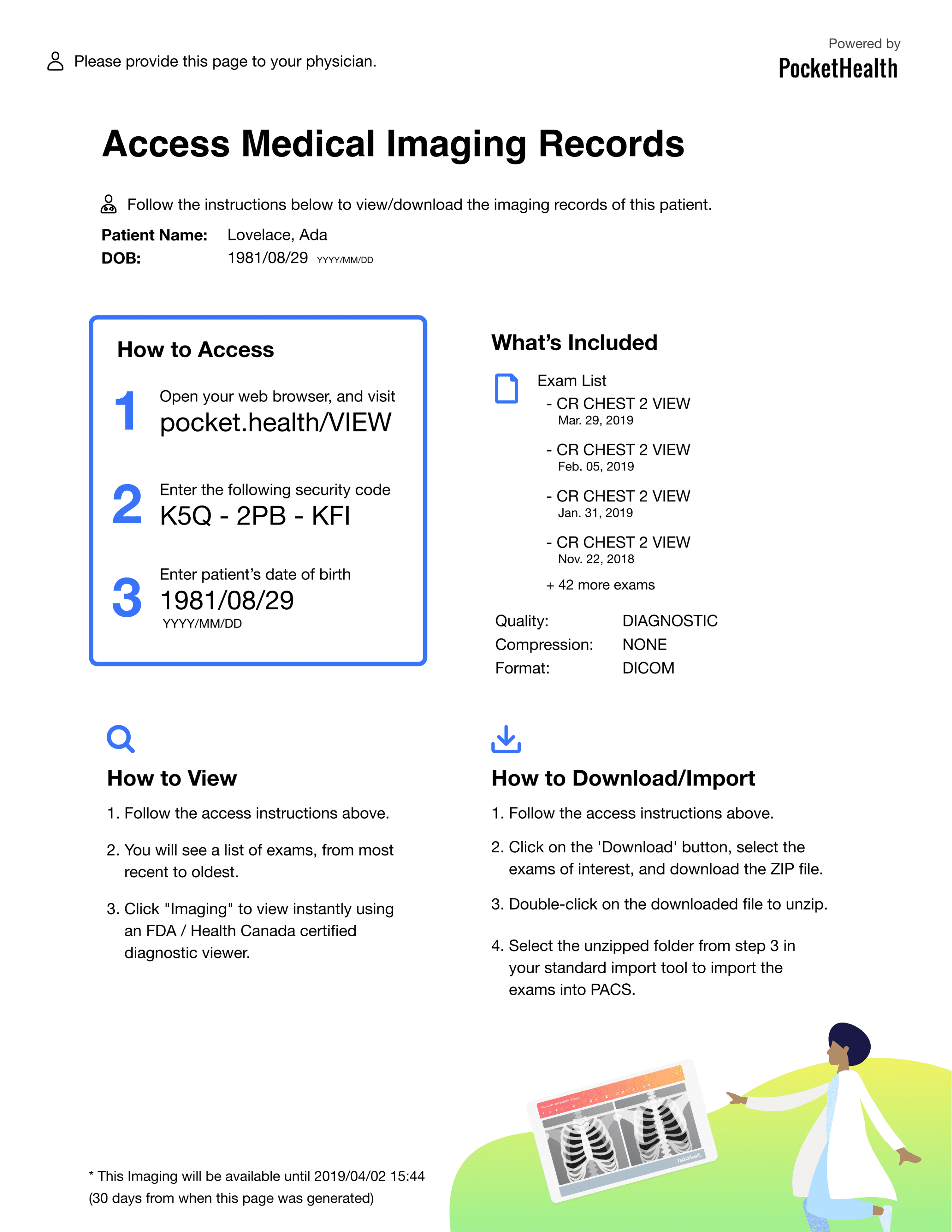
Print a secure Access Page and bring it to your appointment. The code on this access page is unique to this specific share only, and will expire after 7 days. If your physician follows the simple steps on the page, they will be able to view your imaging within their web browser as well as download your diagnostic-quality imaging as DICOM files to import into their internal system.
Why it works: Perfect for providers you don’t know the email or fax number of. The records you choose to share are only available for 7 days – which is great for visits to your specialist! You might forget the paper at home, but not to worry you can always login and share your records to your provider by email or fax right from your mobile device!
How to share by Fax
Yes — that’s right, fax (but you do not need a fax machine yourself)! Chances are, this is still a common method of sending and receiving information for your hospital/physician.
Don’t know the fax number for your health care provider? If they’re an Ontario physician, you can find their fax number by searching for them here, or if they’re a US physician search here.
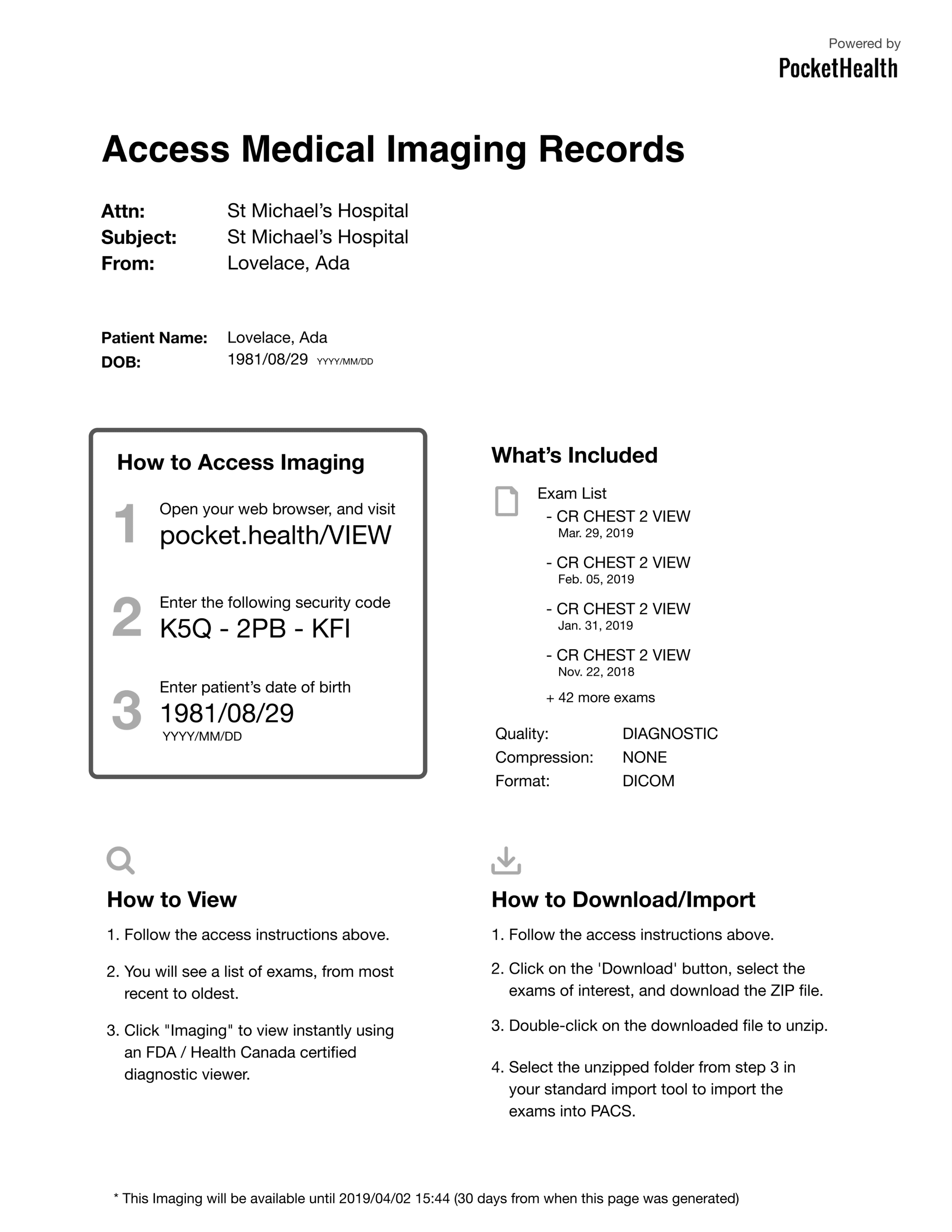
To use the fax function, ask your recipient for their fax number (or find it yourself through one of the links above!) and then enter it in. Once you’ve confirmed, you can click “Send Fax” and in a few seconds the secure Access Page (the same type that’s generated for Print Sharing, but a bit more ‘fax-friendly’) is faxed over to the recipient. Just like with Print-A-Link Sharing, if your physician follows the simple steps on the page, they will be able to view your imaging within their web browser as well as download your diagnostic-quality imaging as DICOM files to import into their internal system.
Why it works: This method fits in well with your health care providers workflow since almost all providers still use fax as a primary method for sharing records. The records you choose to share are only available for 7 days (keep in mind this may not be ideal for recurring visits – or simply select the “resend” option for your recipient in the “My Shares” top navigation bar).
My doctor wants a CD – what should I do?
Your doctor would need a CD only if they do not have internet access, which is possible, but typically not the case! If that is the case, you can burn a CD for them directly from your PocketHealth account. However, if they have internet access, sharing via email, Fax or Print-A-Link is the best way to share records with your doctor — the imaging is the same quality, easier to access, and much more secure.
If they will not accept the methods above, you can always export your records onto a CD or USB. To do this, you would click “Share My Records” and then click “CD/USB”. You will then be prompted with a short set of 3 steps on how to transfer your records to a CD or USB. One thing to keep in mind when creating your own CD is your computer does need to have a disc burner.
How to check if your record sharing was successful
Check the status of the record you just sent, or have previously sent here. You can also easily resend your records or revoke access to your records from this page as well!