Patient Spotlight: My Bone Density Scans Were Scattered Across Doctors
November 18, 2022
Read More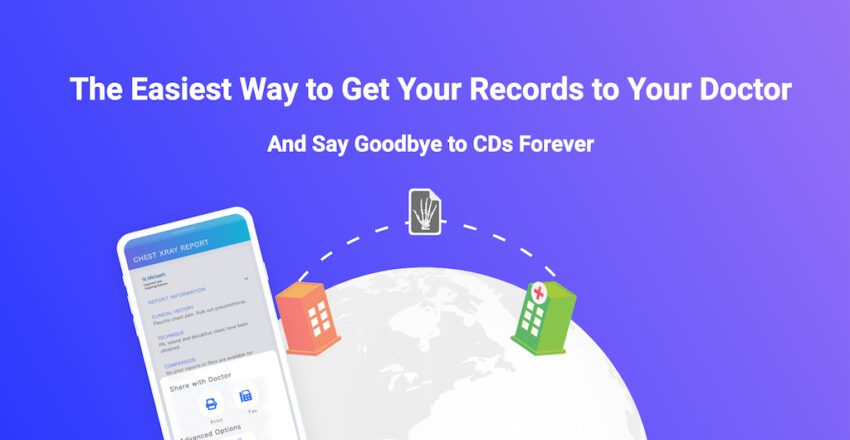
To help you share your records with your health care professional, we’ve changed the way the “Share My Records” options are presented.
We believe in simple, quick access for healthcare professionals, so your recipient does not need to have a PocketHealth account before you share with them nor are they required to create one at any point. They also do not need to download any specialized software or install any plugins to access the full viewing & downloading functionality of the platform.
So, my doctor asked me for a CD — now what?
To share your records, first login here. Once logged in, you should see a blue button in the top right corner of your screen labelled “Share My Records”. When you select the blue “Share My Records” button, a pop up will appear that looks like this:
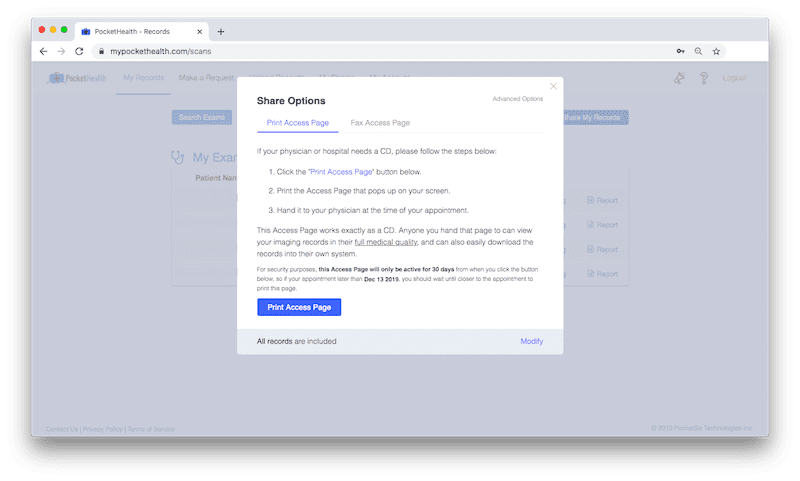
Sharing your records by Printing or Faxing Access Pages (the easiest and most secure way to send your records to your doctor!):
The easiest and most secure way to share your records is by selecting the “Print Access Page” or “Fax Access Page” option. Either one will provide your recipient with access to your records for 30 days from the date of your share.
These options work best for you and your health care professional for a few reasons. The print option works just like a paper CD, and is much easier than burning your own CD. The records are the same diagnostic quality, and your doctor can view or import them as they usually do with a CD. All you need to do is remember to bring that printed access page to your appointment, just like you would with a CD. The fax option also works just as well since most health care professionals still use fax as the primary way of receiving health records.
How to Find Your Doctors Fax Number:
Not sure what their fax number is? Normally you can find this information by using Google and entering the doctors name and address for their practice into the search bar. Or just give them a quick call and ask!
Alternatively, some states or provinces have their own databases you can use to find this information. If you live in Ontario, Canada for example, you can use the College of Physicians and Surgeons of Ontario’s (CPSO) website to search for your doctors fax number. Click here and use the “Doctor Search” to enter your doctors last name or CPSO number. This search engine will provide you with your doctors full name, address for their practice, phone number and most importantly their fax number!
The page that is printed or fax would look like the page below and acts just like a CD. All your health care professional needs to do is follow the three easy steps listed on this page:
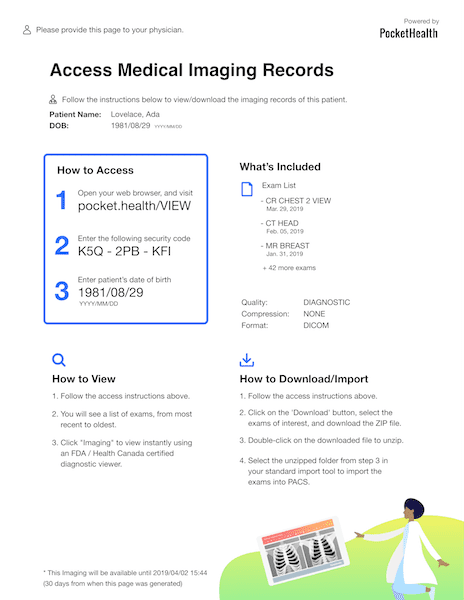
Sharing your records by email:
If your health care professional would prefer receiving your records in advance and has provided you with their email, you can always select “Advanced Options” in the top right corner of the pop up modal. Selecting “Advanced Options” will present you with three additional options (as shown below), and the first option is to share by email. Simply enter the email address of your health care professional twice and press “Email Link”. This will send a link and a security code to your health care professional so they can access your records at anytime (this access does not ever expire).
If your doctor insists on receiving a CD then “Advanced Options” will also let you burn a CD or save to USB/your computer.
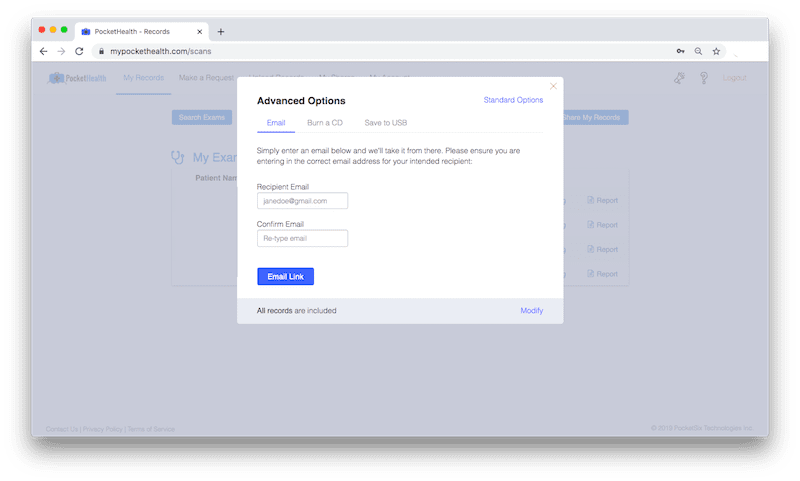
How to share specific exams:
If you share your PocketHealth account with members of your family, you will need to ensure that you modify your record selection your records.
To select specific records for sharing, first select the blue “Modify” text at the bottom of the pop up. You should then select the exams that are just for you, or only select a few of the exam that are yours (whatever records of yours that your doctor has requested – normally its safest just to send all of your records and let the doctor decide what is relevant to look at!).
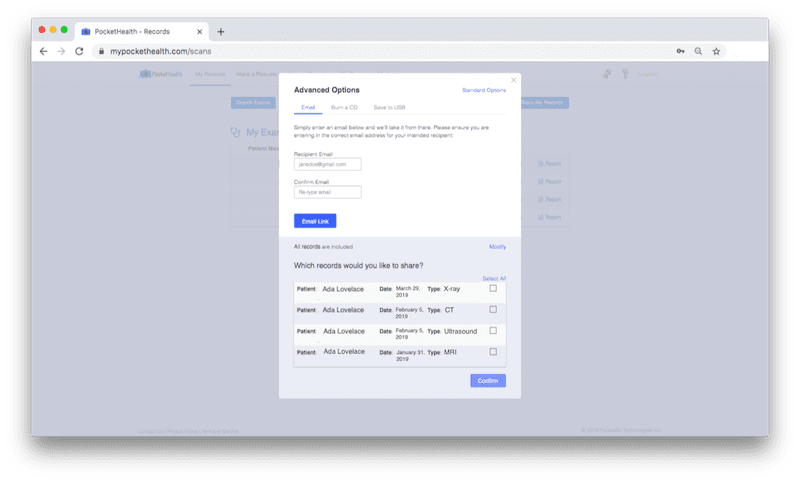
Once you have shared your records, you will receive a confirmation email with a quick FAQ including how your doctor can view your records, how long they have access to your records for, and more.
But how do you re-share or revoke access to your records?
If you have new exams added to your account and need to re-share with your health care professional, or you need to revoke access after your appointment, then you’ll want to select the “My Shares” button in the top navigation bar of your account. Through “My Shares” you will be shown the status for each of your records that were shared, as well the option to re-share, or revoke access.
Should you ever misplace or cannot find your access page, or mistype the information for your recipient, we advise that you login to your PocketHealth account as soon as possible to revoke that share.
Now you’re all caught up!